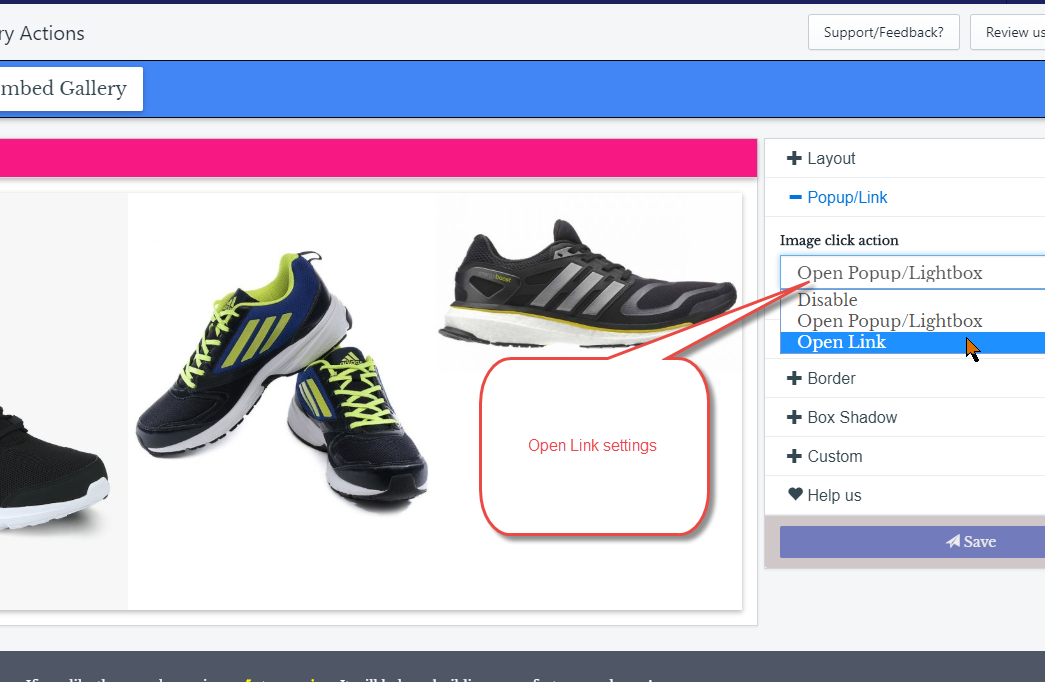Adding a link to your gallery consist of two steps:
Step 1. Add Links to Images
You can go to the list of images in a gallery by clicking on “Customize Images”. List of the images has given you provision to add links, their title texts and even sort these images.
These are inlined-edit and hence just click on each text and add it. To add a link on a image, copy URL, paste it by clicking on “Empty” under column “Edit image Link” as shown below.
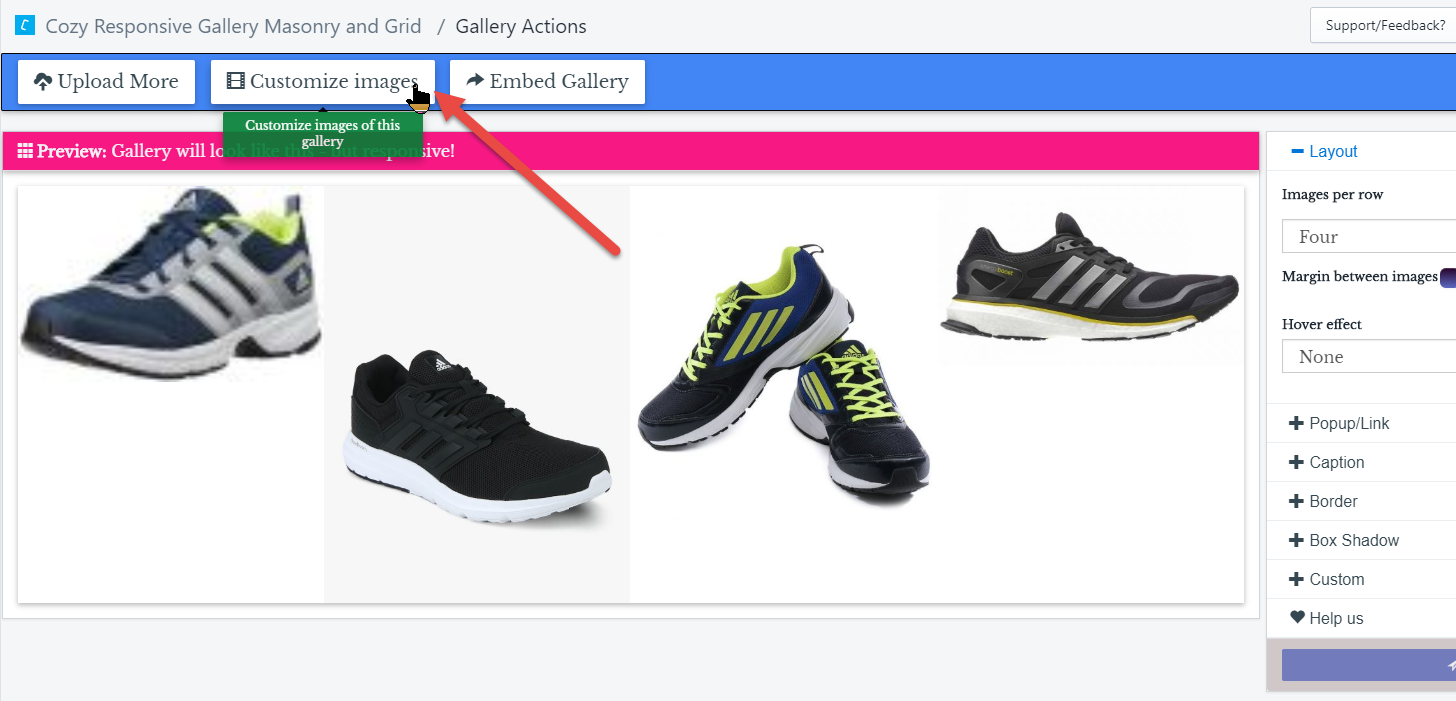
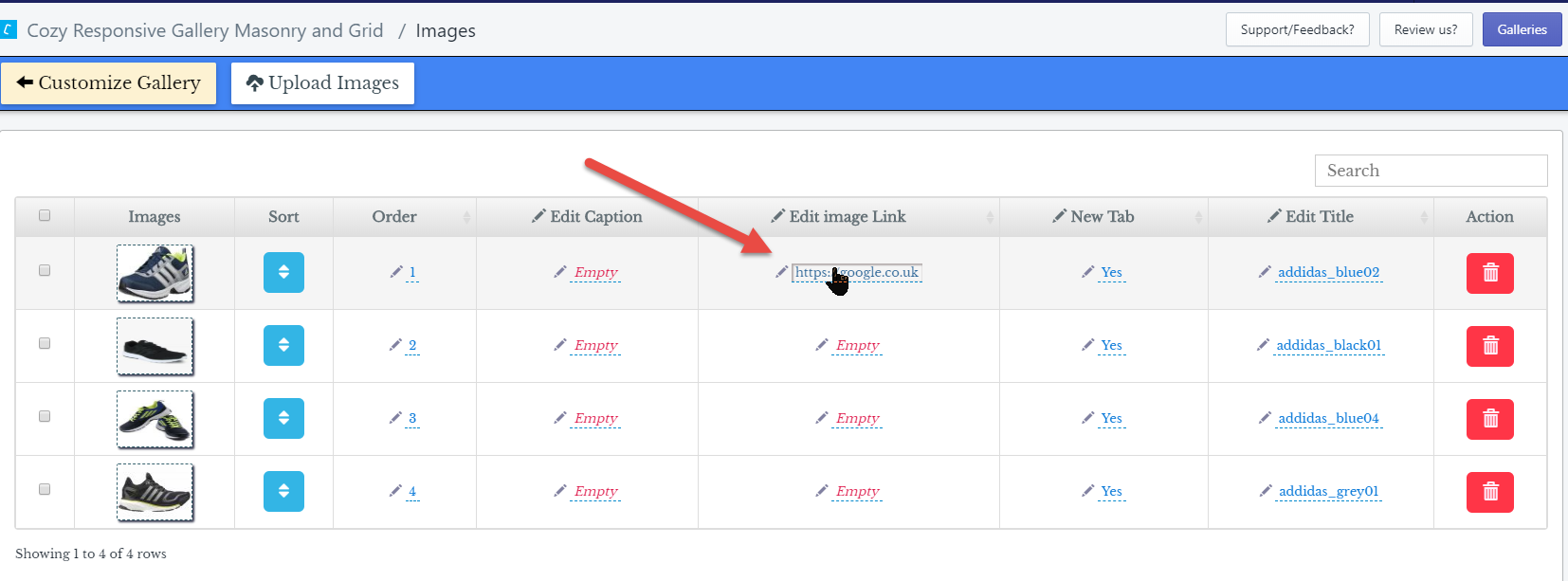
Step 2. Set on-click Action
By default, Galleries are set to have a lightbox, thus you have to change this action to make sure that on click of images, instead of a lightbox, it should go to the link.